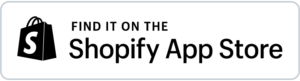User Guide - BigCommerce
Installing ‘Advanced shipping manager’ from marketplace
Step1: Once logged in to the admin panel, please select ‘Apps’ menu under control panel.
Step2: Click on ‘marketplace’ under Apps menu and select ‘Shipping Essentials’ collection.
Step3: Search for ‘Advanced Shipping Manager’ in ‘Shipping Essentials’ page and select the app.
Step4: Click on ‘GET THIS APP’ at top right corner in app details page.
Step5: Login to store and install the application.
Step6: Agree the terms and conditions by selecting the checkbox and click on confirm to install the application. This will install the application to the store and then complete the Registration process.
How to enable the shipping carrier to make installed application to work on store front end?
Step1: Select ‘Store setup’ from the store menu under control panel after registration process is done
Step2: Select ‘Shipping’ option from the provided ‘Store setup’ dropdown.
Step3: Click on ‘Configure’ button for the United States zone.
Step4: Click on connect button in ‘Advanced Shipping Manager’ app to enable the shipping carrier.
Step5: Click on submit button. This will connect the application to our carrier.